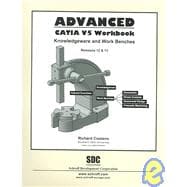| Introduction to Advanced CATIA V5 |
|
|
|
|
1 | (1) |
|
|
|
1 | (1) |
|
|
|
1 | (2) |
|
CATIA V5 Running on Windows XP |
|
|
3 | (1) |
|
Reviewing CATIA V5 Standard Menus And Tools |
|
|
4 | |
|
|
|
5 | (1) |
|
The Current Active CATIA V5 Document |
|
|
6 | (1) |
|
The Standard Windows Tool Bar |
|
|
6 | (1) |
|
|
|
6 | (4) |
|
|
|
10 | (1) |
|
The Select Tool and Tool Bar |
|
|
11 | (1) |
|
|
|
11 | (1) |
|
Window Maximize and Minimize |
|
|
12 | (1) |
|
Plane Representation (xy, yz and xz) |
|
|
12 | (1) |
|
The Current Work Bench Tools And Tool Bars |
|
|
13 | (1) |
|
|
|
14 | (1) |
|
|
|
14 | (1) |
|
The Product Knowledge Template Tool Bar |
|
|
15 | (1) |
|
|
|
15 | (1) |
|
|
|
16 | (3) |
|
The CATIA V5 Standard Tool Bar |
|
|
19 | (1) |
|
|
|
20 | (1) |
|
|
|
20 | (1) |
|
|
|
21 | (1) |
|
|
|
21 | (1) |
|
|
|
22 | (1) |
|
The Double Chevron Symbols |
|
|
22 | |
|
|
|
|
Introduction to CATIA V5 Knowledgeware |
|
|
1 | (1) |
|
|
|
2 | (1) |
|
Knowledgeware Work Bench Tools and Tool Bars |
|
|
3 | (3) |
|
The Set of Equations Tool Bar |
|
|
3 | (1) |
|
|
|
3 | (1) |
|
The Reactive Features Tool Bar |
|
|
4 | (1) |
|
|
|
4 | (1) |
|
|
|
4 | (1) |
|
The Organize Knowledge Tool Bar |
|
|
5 | (1) |
|
The Control Features Tool Bar |
|
|
5 | (1) |
|
|
|
6 | (1) |
|
|
|
6 | (1) |
|
Steps To Implementing the Knowledgeware Solution |
|
|
7 | (31) |
|
Determine the Requirements |
|
|
7 | (1) |
|
Creating the Extrusion Profile Sketch |
|
|
7 | (1) |
|
Constraining the Extrusion Profile Sketch |
|
|
8 | (1) |
|
Modifying the Constraint Names |
|
|
9 | (2) |
|
Creating the Profile Sketch of the Joggle |
|
|
11 | (1) |
|
Constraining the Joggle Profile Sketch |
|
|
12 | (1) |
|
Modifying the Constraint Names |
|
|
12 | (1) |
|
Creating a Solid of the Joggled Extrusion |
|
|
12 | (2) |
|
Creating an Extrusion Table |
|
|
14 | (1) |
|
Importing the Extrusion Table |
|
|
15 | (5) |
|
Applying the Extrusion Table to the Joggled Extrusion |
|
|
20 | (2) |
|
Editing the Extrusion Table |
|
|
22 | (1) |
|
Displaying the Extrusion Type in the Specification Tree |
|
|
22 | (1) |
|
Modifying the Existing Joggled Profile Sketch |
|
|
23 | (1) |
|
Automating the Modification Using a Macro |
|
|
24 | (4) |
|
Customizing the Macro Using VB Script |
|
|
28 | (2) |
|
Testing The Customized Macro |
|
|
30 | (1) |
|
Creating a Tool Icon for the Macro |
|
|
31 | (2) |
|
Applying Correct Processes and Standards Using the Check Tool |
|
|
33 | (3) |
|
Practical Applications... Creating an Up to Date Production Drawing Automatically |
|
|
36 | (2) |
|
|
|
38 | (1) |
|
|
|
39 | (3) |
|
Lesson 1 Practice Exercises |
|
|
42 | |
|
DMU Kinematics Work Bench |
|
|
|
Introduction To Simulating an Assembly Using the DMU Kinematics Work Bench |
|
|
1 | (1) |
|
|
|
2 | (1) |
|
DMU Kinematics Work Bench Tools and Tool Bars |
|
|
3 | (4) |
|
The DMU Kinematics Tool Bar |
|
|
3 | (2) |
|
The DMU Generic Animation Tool Bar |
|
|
5 | (1) |
|
The DMU Space Analysis Tool Bar |
|
|
6 | (1) |
|
The Kinematics Update Tool Bar |
|
|
6 | (1) |
|
Steps to Simulating an Assembly Using the DMU Kinematics Work Bench |
|
|
7 | (25) |
|
|
|
7 | (1) |
|
|
|
7 | (3) |
|
Assembling the U-Joint into the Mounting |
|
|
10 | (2) |
|
Moving an Assembly into the DMU Kinematics Work Bench |
|
|
12 | (1) |
|
|
|
12 | (2) |
|
|
|
14 | (2) |
|
|
|
16 | (1) |
|
|
|
17 | (1) |
|
|
|
18 | (2) |
|
|
|
20 | (1) |
|
|
|
21 | (1) |
|
|
|
22 | (1) |
|
Distance and Band Analysis |
|
|
23 | (2) |
|
|
|
25 | (2) |
|
|
|
27 | (2) |
|
|
|
29 | (1) |
|
|
|
30 | (2) |
|
|
|
32 | (1) |
|
|
|
33 | (2) |
|
Lesson 2 Practice Exercises |
|
|
35 | |
|
Generative Structural Analysis Work Bench |
|
|
|
Introduction to CATIA V5 Generative Structural Analysis Work Bench |
|
|
1 | (1) |
|
|
|
2 | (1) |
|
Generative Structural Analysis Work Bench Tools and Tool Bars |
|
|
3 | (3) |
|
The Solver Tools Tool Bar |
|
|
3 | (1) |
|
|
|
3 | (1) |
|
|
|
3 | (1) |
|
|
|
4 | (1) |
|
The Virtual Part Tool Bar |
|
|
4 | (1) |
|
|
|
5 | (1) |
|
The Analysis Tools Tool Bar |
|
|
5 | (1) |
|
The Analysis Results Tool Bar |
|
|
6 | (1) |
|
|
|
6 | (1) |
|
Steps to Creating and Analyzing a Beam Using the GSA Work Bench |
|
|
6 | (36) |
|
|
|
6 | (3) |
|
Apply Material and Apply View Properties |
|
|
9 | (1) |
|
Starting Generative Structural Analysis Work Bench |
|
|
10 | (1) |
|
|
|
11 | (1) |
|
|
|
12 | (1) |
|
Applying Advanced Restraint |
|
|
13 | (1) |
|
|
|
14 | (1) |
|
|
|
15 | (1) |
|
Visualizing the Displacement |
|
|
16 | (3) |
|
Visualizing the Stress Von Mises |
|
|
19 | (3) |
|
|
|
22 | (1) |
|
Amplitude Modulation & Image Layout |
|
|
22 | (3) |
|
|
|
25 | (1) |
|
|
|
26 | (4) |
|
|
|
30 | (2) |
|
|
|
32 | (4) |
|
|
|
36 | (3) |
|
|
|
39 | (3) |
|
|
|
42 | (1) |
|
|
|
42 | (1) |
|
|
|
43 | (3) |
|
Lesson 3 Practice Exercises |
|
|
46 | |
|
Sheet Metal Design Work Bench |
|
|
|
Introduction to the Use of the Sheet Metal Design Work Bench for the Creation and Flattening of Sheet Metal Parts |
|
|
1 | (1) |
|
|
|
2 | (1) |
|
Sheet Metal Design Work Bench Tools and Tool Bars |
|
|
3 | (3) |
|
|
|
3 | (2) |
|
|
|
5 | (1) |
|
|
|
6 | (1) |
|
Flattening a Sheet Metal Part Designed in the Part Design Work Bench Using the Sheet Metal Design Work Bench |
|
|
6 | (4) |
|
Opening the Part in the Sheet Metal Design Work Bench |
|
|
6 | (3) |
|
Flattening the ``Case Bracket'' in the Sheet Metal Design Work Bench |
|
|
9 | (1) |
|
Creating A Sheet Metal Bracket Using The Sheet Metal Design Work Bench |
|
|
10 | (11) |
|
Select the Sheet Metal Design Work Bench |
|
|
10 | (1) |
|
Setting the Sheet Metal Parameters |
|
|
11 | (1) |
|
Creating the Flanges Using the Wall Tool |
|
|
12 | (3) |
|
Generating Bends Using the Automatic Bend Tool |
|
|
15 | (1) |
|
Creating Flanges Using the Flange Tool |
|
|
16 | (1) |
|
Creating Flange Using the Wall On Edge Tool |
|
|
16 | (2) |
|
Creating Corner Radii and Holes in the Sheet Metal Design Work Bench |
|
|
18 | (1) |
|
Flattening the Bracket Using the Fold/Unfold Tool |
|
|
19 | (1) |
|
Saving the Unfolded Part as a DXF and Opening It in the Drawing Work Bench |
|
|
20 | (1) |
|
|
|
21 | (1) |
|
|
|
22 | (2) |
|
Lesson 4 Practice Exercises |
|
|
24 | |
|
Prismatic Machining Work Bench |
|
|
|
Introduction to the Prismatic Machining Work Bench |
|
|
1 | (1) |
|
|
|
1 | (1) |
|
Prismatic Machining Work Bench Tool Bars |
|
|
2 | (36) |
|
The Manufacturing Program Tool Bar |
|
|
2 | (1) |
|
The Prismatic Operations Tool Bar |
|
|
2 | (2) |
|
The Auxiliary Operations Tool Bar |
|
|
4 | (2) |
|
The NC Output Management Tool Bar |
|
|
6 | (1) |
|
The Machining Features Tool Bar |
|
|
6 | (1) |
|
The Machining Process Tool Bar |
|
|
7 | (1) |
|
Creating the Models Required for this Lesson |
|
|
8 | (2) |
|
Getting Started with the NC Processing |
|
|
10 | (1) |
|
Set Defaults to Inch Mode |
|
|
11 | (1) |
|
Load the Product Assembly for NC |
|
|
11 | (1) |
|
Set Up the Machine Parameters |
|
|
12 | (1) |
|
|
|
13 | (2) |
|
Set the Visualization Elements and Other Parameters |
|
|
15 | (1) |
|
|
|
16 | (2) |
|
Setting Up the Strategy Tab |
|
|
18 | (1) |
|
|
|
19 | (1) |
|
|
|
20 | (1) |
|
|
|
20 | (2) |
|
|
|
22 | (2) |
|
|
|
24 | (2) |
|
Drilling the Holes To Size |
|
|
26 | (1) |
|
|
|
27 | (3) |
|
Mill the Opposite Side of the Part |
|
|
30 | (1) |
|
|
|
31 | (2) |
|
|
|
33 | (5) |
|
|
|
38 | (1) |
|
|
|
38 | (1) |
|
|
|
39 | (1) |
|
Lesson 5 Practice Exercises |
|
|
40 | |
|
|
|
|
Workbook/CATIA V5 Terms and Definitions |
|
|
1 | |