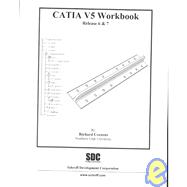| Introduction To CATIA V5 |
|
| Introduction To CATIA V5 |
|
1 | (1) |
| Workbook Objective |
|
1 | (2) |
| Overview Of Workbook Lessons |
|
3 | (3) |
| CATIA V5 Running On Windows NT |
|
6 | (1) |
| CATIA V5 Standard Menus And Tools |
|
7 | (2) |
|
|
|
9 | (1) |
|
|
|
9 | (1) |
|
The Standard Windows NT Tool Bar |
|
|
9 | (1) |
|
The Active Work Bench Icon |
|
|
10 | (1) |
|
|
|
10 | (1) |
|
The CATIA V5 Standard Tool Bar |
|
|
10 | (1) |
|
|
|
11 | (1) |
|
|
|
11 | (3) |
|
The Apply Material Tool Bar |
|
|
14 | (1) |
|
|
|
15 | (1) |
|
|
|
15 | (1) |
|
|
|
16 | (1) |
|
|
|
16 | (1) |
|
The Current Work Bench Tools |
|
|
16 | (1) |
|
|
|
16 | (1) |
|
|
|
16 | (1) |
|
CATIA User Interface Style |
|
|
16 | (1) |
|
|
|
17 | (1) |
|
|
|
17 | |
|
|
|
|
Introduction To The Sketcher Work Bench |
|
|
1 | (1) |
|
|
|
2 | (1) |
|
Sketcher Work Bench Tool Bars |
|
|
3 | (4) |
|
|
|
4 | (1) |
|
|
|
4 | (1) |
|
|
|
5 | (1) |
|
|
|
5 | (2) |
|
Steps To Creating A Simple Part Using The Sketcher Work Bench |
|
|
7 | (32) |
|
|
|
7 | (1) |
|
Select The Sketcher Work Bench |
|
|
8 | (3) |
|
|
|
11 | (2) |
|
Entering The Sketcher Work Bench |
|
|
13 | (1) |
|
|
|
13 | (4) |
|
Creating Geometry Using The Profile Tools |
|
|
17 | (1) |
|
|
|
17 | (2) |
|
|
|
19 | (2) |
|
|
|
21 | (1) |
|
|
|
21 | (1) |
|
Creating Line 4, 5, And 6 Using The Profile Icon |
|
|
21 | (1) |
|
|
|
22 | (1) |
|
|
|
23 | (1) |
|
Completing The Profile Using The Trim Tool |
|
|
23 | (1) |
|
Modifying The Profile Using The Corner Tool |
|
|
24 | (1) |
|
Modifying The Profile Using The Chamfer Tool |
|
|
25 | (1) |
|
Anchoring The Profile Using The Anchor Tool |
|
|
26 | (1) |
|
|
|
27 | (5) |
|
Modifying The Constraints |
|
|
32 | (2) |
|
Over Constraining The Profile Not A Good Thing |
|
|
34 | (200) |
|
Exiting The Sketcher Work Bench |
|
|
234 | |
|
Extruding The Newly Created Profile Using The Pad Tool |
|
|
36 | (1) |
|
Saving The Newly Created ``L Shaped Extrusion'' |
|
|
37 | (2) |
|
|
|
39 | (1) |
|
|
|
39 | (1) |
|
|
|
40 | (1) |
|
|
|
41 | |
|
|
|
|
Introduction To The Part Design Work Bench |
|
|
1 | (1) |
|
|
|
1 | (1) |
|
Part Design Work Bench Tool Bars |
|
|
2 | (3) |
|
|
|
2 | (1) |
|
The Transformation Features Tool Bar |
|
|
2 | (1) |
|
The Dress-Up Features Tool Bar |
|
|
3 | (1) |
|
|
|
3 | (1) |
|
The Sketch-Based Features Tool Bar |
|
|
4 | (1) |
|
The Constraints Features Tool Bar |
|
|
4 | (1) |
|
The Surface-Based Features Tool Bar |
|
|
4 | (1) |
|
Steps To Extruding A Part Using The Part Design Work Bench |
|
|
5 | |
|
|
|
5 | (1) |
|
Select The Part Design Work Bench |
|
|
6 | (1) |
|
Open The ``L Shaped Extrusion.CATPart'' File |
|
|
6 | (1) |
|
Review The ``L Shaped Extrusion.CATPart'' |
|
|
6 | (1) |
|
Extruding The Sketcher Profile Using The Pad Tool |
|
|
6 | (1) |
|
|
|
7 | (2) |
|
Creating A Fillet On The Back Edge Of The ``L Shaped Extrusion'' |
|
|
9 | (1) |
|
|
|
10 | (3) |
|
|
|
13 | (3) |
|
Creating A Pattern Of Holes |
|
|
16 | (5) |
|
Modifying The Width Of The Base Leg |
|
|
21 | (3) |
|
Translating The ``L Shaped Extrusion'' |
|
|
24 | (2) |
|
Rotating The ``L Shaped Extrusion'' |
|
|
26 | (4) |
|
Creating A Symmetrical ``L Shaped Extrusion'' |
|
|
30 | (1) |
|
Mirroring The ``L Shaped Extrusion'' |
|
|
31 | (2) |
|
Scaling The ``T Shaped Extrusion'' |
|
|
33 | (1) |
|
Applying Constraints In The Part Design Work Bench |
|
|
34 | (5) |
|
Applying Material To The ``T Shaped Extrusion'' |
|
|
39 | (2) |
|
Managing The Specification Tree |
|
|
41 | (1) |
|
Customizing The Specification Tree |
|
|
42 | (2) |
|
Reviewing The Design Process Using The Specification Tree |
|
|
44 | (1) |
|
Saving The Finished Part Before It Gets Away |
|
|
45 | (1) |
|
|
|
46 | (1) |
|
|
|
46 | (1) |
|
|
|
47 | (1) |
|
|
|
48 | |
|
|
|
|
Introduction To Creating Sheets And Views Using The Drafting Work Bench |
|
|
1 | (1) |
|
|
|
1 | (1) |
|
Drafting Work Bench Tool Bars |
|
|
1 | (3) |
|
|
|
2 | (1) |
|
|
|
2 | (1) |
|
|
|
2 | (1) |
|
|
|
3 | (1) |
|
|
|
3 | (1) |
|
The Graphical Properties Tool Bar |
|
|
3 | (1) |
|
Steps To Creating Sheets And Views Using The Drafting Work Bench |
|
|
4 | |
|
|
|
4 | (1) |
|
Select The Part Design Work Bench |
|
|
4 | (1) |
|
Open The ``T Shaped Extrusion.CATPart'' File |
|
|
4 | (1) |
|
Select The Drafting Work Bench |
|
|
5 | (2) |
|
The Drafting Work Bench Layout |
|
|
7 | (1) |
|
Customizing The Default Values |
|
|
8 | (4) |
|
|
|
12 | (1) |
|
|
|
13 | (5) |
|
Modifying An Existing View |
|
|
18 | (3) |
|
|
|
21 | (4) |
|
|
|
25 | (4) |
|
Creating An Auxiliary View |
|
|
29 | (4) |
|
Saving Your Newly Created Drawing |
|
|
33 | (1) |
|
Printing The Newly Created Sheets |
|
|
33 | (2) |
|
|
|
35 | (1) |
|
|
|
36 | (1) |
|
|
|
37 | |
|
|
|
|
Introduction To Creating Text And Dimensions Using The Drafting Work Bench |
|
|
1 | (1) |
|
|
|
2 | (1) |
|
Drafting Work Bench Tool Bars |
|
|
2 | (6) |
|
The Text Properties Tool Bar |
|
|
4 | (1) |
|
The Dimension Properties Tool Bar |
|
|
4 | (1) |
|
|
|
5 | (1) |
|
The Geometry Creation Tool Bar |
|
|
5 | (1) |
|
|
|
5 | (1) |
|
The Dimensioning Tool Bar |
|
|
6 | (1) |
|
|
|
6 | (1) |
|
|
|
6 | (1) |
|
The Geometry Edition Tool Bar |
|
|
7 | (1) |
|
|
|
7 | (1) |
|
The Graphic Properties Tool Bar |
|
|
7 | (1) |
|
|
|
7 | (1) |
|
Adding Text And Dimensions To Drawings Using The Drafting Work Bench |
|
|
8 | (27) |
|
|
|
8 | (1) |
|
Selecting The Drafting Work Bench |
|
|
8 | (1) |
|
Open The ``T Shaped Extrusion.CATDrawing'' File |
|
|
8 | (1) |
|
The Drafting Work Bench Layout |
|
|
9 | (1) |
|
Customizing The Default Values |
|
|
10 | (1) |
|
Creating And Modifying Text |
|
|
10 | (7) |
|
Creating And Modifying Leaders |
|
|
17 | (1) |
|
Creating And Modifying Dimensions |
|
|
18 | (8) |
|
Creating A Border/Title Block Using The Geometry Creation Tool Bar |
|
|
26 | (5) |
|
Inserting Bill Of Materials To The Block |
|
|
31 | (1) |
|
Inserting Picture Files Into The Title Block |
|
|
32 | (2) |
|
Saving Your Updated Drawing |
|
|
34 | (1) |
|
Printing The Finished Drawings |
|
|
34 | (1) |
|
|
|
35 | (1) |
|
|
|
36 | (2) |
|
|
|
38 | |
|
Complex & Multiple Sketch Parts |
|
|
|
Introduction To Creating Complex And Multiple Sketch Parts |
|
|
1 | (1) |
|
|
|
2 | (1) |
|
Tools Used For Complex & Multiple Sketch Parts |
|
|
2 | (3) |
|
The Product Structure Tool Bar |
|
|
3 | (2) |
|
Steps To Creating Complex & Multiple Sketch Parts |
|
|
5 | (32) |
|
Creating The ``Swivel.CATPart'' Using Multiple Sketches |
|
|
5 | (7) |
|
Creating The ``Top U-Joint.CATPart'' Using Multiple Sketches |
|
|
12 | (14) |
|
Creating The ``Bottom U-Joint.CATPart'' Using Boolean Geometry |
|
|
26 | (11) |
|
|
|
37 | (1) |
|
|
|
38 | (1) |
|
|
|
39 | |
|
Assembly Design Work Bench |
|
|
|
Introduction To Creating An Assembly Using The Assembly Design Work Bench |
|
|
1 | (1) |
|
|
|
2 | (1) |
|
Assembly Design Work Bench Tool Bars |
|
|
2 | (3) |
|
|
|
2 | (1) |
|
The Product Structure Tool Bar |
|
|
3 | (1) |
|
|
|
3 | (1) |
|
|
|
3 | (1) |
|
|
|
4 | (1) |
|
The Assembly Features Tool Bar |
|
|
4 | (1) |
|
The Weld Planner Tool Bar |
|
|
4 | (1) |
|
Steps To Creating An Assembly Using The Assembly Design Work Bench |
|
|
5 | (24) |
|
Entering The Assembly Design Work Bench |
|
|
5 | (1) |
|
Inserting Components Into The Assembly Design Work Bench |
|
|
6 | (2) |
|
Moving Components In The Assembly Design Work Bench Using The Manipulation Tool |
|
|
8 | (1) |
|
Moving Components In The Assembly Design Work Bench Using The Compass |
|
|
9 | (2) |
|
Assembling Existing Components |
|
|
11 | (5) |
|
Modifying A Component In The Assembly Design Work Bench |
|
|
16 | (4) |
|
Creating A Bill Of Materials |
|
|
20 | (2) |
|
Analyzing/Modifying Assembly Constraints |
|
|
22 | (2) |
|
|
|
24 | (1) |
|
|
|
25 | (1) |
|
|
|
26 | (1) |
|
|
|
26 | (1) |
|
|
|
26 | (1) |
|
|
|
27 | (1) |
|
|
|
28 | (1) |
|
Saving The Newly Created Assembly |
|
|
29 | (1) |
|
|
|
29 | (1) |
|
|
|
30 | (1) |
|
|
|
31 | |
|
Generative Shape Design Work Bench |
|
|
|
Introduction To Creating Wireframe And Surface Geometry Using The Generative Shape Design Work Bench |
|
|
1 | (1) |
|
|
|
1 | (1) |
|
Generative Shape Design Work Bench Tool Bars |
|
|
2 | (2) |
|
|
|
2 | (1) |
|
|
|
3 | (1) |
|
|
|
3 | (1) |
|
|
|
3 | (1) |
|
|
|
4 | (1) |
|
Steps To Create A Simple Wireframe Part Using The Generative Shape Design Work Bench |
|
|
4 | (33) |
|
Select The Generative Shape Design Work Bench |
|
|
4 | (2) |
|
Creating A Local Axis System |
|
|
6 | (7) |
|
|
|
13 | (2) |
|
Creating Lines Using The Point-Point Method |
|
|
15 | (2) |
|
Creating Line 3 Using The Point-Direction Method |
|
|
17 | (2) |
|
Creating Line 8 Using The Same Point-Direction Method |
|
|
19 | (1) |
|
Completing The Wireframe By Creating Lines 9, 10 And 11 Using The Point-Direction Method |
|
|
20 | (1) |
|
|
|
21 | (2) |
|
|
|
23 | (3) |
|
|
|
26 | (1) |
|
I Adding An Elliptical Wireframe Using The Sketcher Work Bench |
|
|
27 | (2) |
|
Applying A Surface To The Wireframe Using The Fill Tool |
|
|
29 | (2) |
|
Creating A Fillet Between Two Surfaces |
|
|
31 | (2) |
|
Creating The Elliptical Cutout Using The Split Tool |
|
|
33 | (1) |
|
Creating Surface Thickness Using The Thick Surface Tool |
|
|
34 | (3) |
|
|
|
37 | (1) |
|
|
|
38 | (1) |
|
|
|
39 | |
|
Generative Shape Design Work Bench |
|
|
|
Creating Wireframe And Surface Geometry Using The Sweep Tool |
|
|
1 | (1) |
|
|
|
2 | (1) |
|
Generative Shape Design Work Bench Tool Bars |
|
|
2 | (1) |
|
Steps To Creating A Part Surface Using The Sweep Tool |
|
|
2 | (31) |
|
Select The Generative Shape Design Work Bench |
|
|
4 | (1) |
|
Creating The Profile In The Sketcher Work Bench |
|
|
4 | (3) |
|
Creating The Guided Curve In The Sketcher Work Bench |
|
|
7 | (2) |
|
Joining The Guided Curve Entities Using The Join Tool |
|
|
9 | (1) |
|
Creating A Surface Using The Sweep Tool |
|
|
10 | (1) |
|
Creating The Trimmed Profile For The Top Flange Using The Sketcher Work Bench |
|
|
11 | (3) |
|
Extruding The ``Flange Trim'' Sketch Using The Extrude Tool |
|
|
14 | (1) |
|
Trimming The Surfaces Using The Split Tool |
|
|
15 | (3) |
|
Creating Surface Thickness Using The Offset Tool |
|
|
18 | (1) |
|
Closing The Surfaces Using The Fill Tool |
|
|
19 | (3) |
|
Joining The Surfaces Using The Join Tool |
|
|
22 | (2) |
|
Closing The Surfaces Using The Close Surface Tool |
|
|
24 | (2) |
|
Adding The 8-Degree Angle Using The Plane And Pocket Tools |
|
|
26 | (4) |
|
Dressing Up The ``Joggled Extrusion'' Solid Using The Fillet Tool |
|
|
30 | (1) |
|
The Finishing Touch: Applying Material |
|
|
31 | (2) |
|
|
|
33 | (1) |
|
|
|
33 | (2) |
|
|
|
35 | |
|
|
|
|
Introduction To The DMU Navigator Work Bench Using The Fly Mode |
|
|
1 | (1) |
|
|
|
2 | (1) |
|
DMU Navigator Work Bench Tool Bars |
|
|
2 | (4) |
|
|
|
2 | (1) |
|
The Generic Animation Tool Bar |
|
|
3 | (1) |
|
The Data Navigation Tool Bar |
|
|
3 | (1) |
|
|
|
4 | (1) |
|
|
|
4 | (1) |
|
|
|
5 | (1) |
|
Steps To Downloading The SuperMileage.Zip File |
|
|
6 | (1) |
|
Downloading The File From The SDC Website |
|
|
6 | (1) |
|
Unzip The SuperMileage.Zip File To Your Working Directory |
|
|
6 | (1) |
|
Steps To Navigating The Assembly Using The DMU Navigator Work Bench |
|
|
6 | (14) |
|
Entering The DMU Navigator Work Bench |
|
|
6 | (2) |
|
Inserting Components Into The DMU Navigator Work Bench |
|
|
8 | (2) |
|
Navigating Through The Assembly Using The Fly Mode |
|
|
10 | (10) |
|
|
|
20 | (1) |
|
|
|
21 | (1) |
|
|
|
22 | |
|
|
|
|
Introduction To The Rendering Work Bench |
|
|
1 | (1) |
|
|
|
1 | (1) |
|
Rendering Work Bench Tool Bars |
|
|
2 | (1) |
|
The Scene Editor Tool Bar |
|
|
2 | (1) |
|
|
|
2 | (1) |
|
|
|
2 | (1) |
|
Bringing The Assembly Into The Rendering Work Bench |
|
|
3 | (15) |
|
Entering The Rendering Work Bench |
|
|
3 | (1) |
|
Loading Models Into The Rendering Work Bench |
|
|
4 | (1) |
|
|
|
5 | (4) |
|
|
|
9 | (5) |
|
Adding Images To The Walls |
|
|
14 | (2) |
|
Create A Camera And A Shooting |
|
|
16 | (2) |
|
|
|
18 | (1) |
|
|
|
19 | (1) |
|
|
|
19 | |
| Terms and Definitions |
|
|
Workbook/CATIA VS Terms and Definitions |
|
|
1 | |