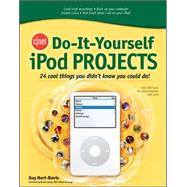
CNET Do-It-Yourself iPod Projects 24 Cool Things You Didn't Know You Could Do!
by Hart-Davis, GuyBuy New
Rent Book
Used Book
We're Sorry
Sold Out
eBook
We're Sorry
Not Available
How Marketplace Works:
- This item is offered by an independent seller and not shipped from our warehouse
- Item details like edition and cover design may differ from our description; see seller's comments before ordering.
- Sellers much confirm and ship within two business days; otherwise, the order will be cancelled and refunded.
- Marketplace purchases cannot be returned to eCampus.com. Contact the seller directly for inquiries; if no response within two days, contact customer service.
- Additional shipping costs apply to Marketplace purchases. Review shipping costs at checkout.
Summary
Author Biography
Guy Hart-Davis is the author of How to Do Everything with Your iPod and iTunes, Third Edition as well as other books on MP3 and digital audio.
Table of Contents
| Foreword | p. xi |
| Acknowledgments | p. xii |
| Introduction | p. xiii |
| Easy | |
| Play Back iPod Videos on Your TV or Your Friend's Computer | p. 3 |
| Play Back Videos on Your TV | p. 3 |
| Connect Your iPod to Your TV | p. 4 |
| Set the iPod to Output the Signal to the TV | p. 6 |
| Start the Video Playing | p. 7 |
| Play Back Videos on Another Computer | p. 8 |
| Turn Your iPod into Your Home Hi-Fi | p. 9 |
| Play Your iPod Through Speakers | p. 9 |
| Decide What Type of Powered Speakers You Need | p. 9 |
| Choose Between iPod-specific Speakers and General-purpose Speakers | p. 10 |
| Choose iPod-Specific Speakers | p. 11 |
| Connect Your iPod to Your Stereo or TV | p. 13 |
| Use a Remote Control with Your iPod | p. 14 |
| Choosing an iPod Remote Control | p. 15 |
| Examples of iPod Remote Controls | p. 15 |
| Play Your iPod Through One or More Radios | p. 16 |
| Use Your iPod as an Audio Recorder | p. 19 |
| Get a Suitable Microphone | p. 19 |
| iPod with video and Second-Generation iPod nano | p. 20 |
| Third- and Fourth-Generation iPods | p. 20 |
| Record Audio via the Microphone | p. 22 |
| Play Back and Delete Voice Memos on the iPod | p. 23 |
| Transfer the Voice Memos to Your Computer | p. 24 |
| Use Your iPod as an E-book Reader | p. 27 |
| Find Your Text | p. 27 |
| Buy E-Books Online | p. 28 |
| Download Free E-Books from Project Gutenberg | p. 28 |
| Prepare the Text for the iPod | p. 28 |
| Prepare Notes on Windows Using iPod Library | p. 29 |
| Prepare Notes on the Mac Using Book2Pod | p. 33 |
| Read the Text on Your iPod | p. 36 |
| Read Your E-mail on Your iPod | p. 37 |
| Load Your E-mail on Your iPod | p. 37 |
| Windows: iPodSync | p. 38 |
| Mac: iPDA | p. 42 |
| Read Your E-mail on Your iPod | p. 46 |
| Clean Up Your Songs, Tags, and Album Art | p. 47 |
| Trim Bad Outros and Intros from Songs | p. 48 |
| Trim a Song Using iTunes | p. 48 |
| Fix Tags So That You Can Sort Your Songs | p. 51 |
| Know How Tags Work | p. 51 |
| Tag Songs Effectively with iTunes | p. 52 |
| Tag Songs on Windows with Tag&Rename | p. 54 |
| Tag Songs on the Mac with Media Rage | p. 55 |
| Apply Ratings to Songs | p. 56 |
| Add Art to Songs That Don't Have It | p. 57 |
| Getting Suitable Art | p. 57 |
| Add Artwork to Songs Manually | p. 58 |
| Add Artwork Automatically As You Play Songs on Windows | p. 60 |
| Add Artwork to Songs Semi-Automatically on Windows or the Mac | p. 60 |
| Add Artwork to Songs Automatically on the Mac | p. 61 |
| Enjoy the Art You've Added-Or Remove It | p. 61 |
| Remove Duplicate Songs from Your Music Library | p. 61 |
| Convert Songs from Formats iTunes Can't Handle | p. 63 |
| Converting WMA Files to AAC or MP3 | p. 63 |
| Converting Ogg Vorbis Files | p. 63 |
| Converting Songs from FLAC | p. 64 |
| Put Your Home Videos and DVDs on Your iPod | p. 65 |
| Understand the Legal Issues Involved | p. 65 |
| Save Home Videos in iPod-Friendly Formats | p. 66 |
| Create iPod Video Files Using Windows Movie Maker | p. 66 |
| Create iPod Video Files Using iMovie | p. 67 |
| Create iPod Video Files from Your Existing Video Files | p. 68 |
| Create iPod Video Files Using iTunes | p. 69 |
| Create iPod Video Files Using QuickTime | p. 69 |
| Create iPod Video Files from Your DVDs | p. 70 |
| Rip DVDs on Windows | p. 70 |
| Rip DVDs on the Mac | p. 79 |
| Add Your New Video Files to Your iPod | p. 86 |
| Use Your iPod as Your Car's Stereo Source | p. 87 |
| Use a Built-in iPod Connection | p. 87 |
| Add a Built-in iPod Connection to Your Car | p. 88 |
| Wire Your iPod Directly to Your Car Stereo | p. 89 |
| Connect Your iPod to Your Car Stereo via a Cassette Adapter | p. 90 |
| Get a Conventional Cassette Adapter | p. 90 |
| Get an iPod-Specific Cassette Adapter | p. 91 |
| Use a Radio Transmitter to Play Your iPod Through Your Car Stereo | p. 91 |
| Criteria for Choosing a Radio Transmitter for Your Car | p. 93 |
| Examples of Radio Transmitters for Cars | p. 94 |
| Radio Transmitters for the iPod | p. 94 |
| Dock and Power Your iPod in Your Car | p. 96 |
| Put Your Vinyl Records on Your iPod and iTunes | p. 99 |
| Connect Your Record Player to Your Computer | p. 100 |
| Get Your Records and Turntable into Shape | p. 102 |
| Clean Your Records | p. 102 |
| Unwarp Your Records | p. 103 |
| Clean Your Stylus and Turntable Mat | p. 103 |
| Set Up Windows or Mac OS X for Recording | p. 104 |
| Specify the Audio Source for Recording in Windows | p. 104 |
| Specify the Audio Source for Recording on the Mac | p. 105 |
| Record the Audio on the Computer | p. 106 |
| Install Audacity and Add an MP3 Encoder | p. 106 |
| Set Up Audacity | p. 107 |
| Configure Input/Output and Quality Settings | p. 110 |
| Vinyl-Stylus-Action! | p. 111 |
| Remove Clicks, Pops, and Hiss from Audio Files | p. 112 |
| Export Your Songs from Audacity to WAV or MP3 Files | p. 114 |
| Import Your Songs into iTunes and Convert Them | p. 114 |
| Challenging | |
| Become an iTunes Expert | p. 119 |
| Control iTunes from the Taskbar or Dock | p. 119 |
| Control iTunes from the Windows Taskbar or Notification Area | p. 120 |
| Control iTunes from the Mac Dock | p. 121 |
| Control iTunes with a Widget | p. 122 |
| Get and Use an iTunes Widget on Windows | p. 122 |
| Use the iTunes Widget on Mac OS X | p. 125 |
| Control iTunes from the Keyboard | p. 126 |
| Move from One iTunes Element to Another Using Tabs and Arrow Keys | p. 127 |
| Control iTunes on Windows with iTunesKeys | p. 128 |
| Control iTunes on Mac OS X with ByteController | p. 132 |
| Create Smart Playlists Tailored to Your Mood and Activities | p. 135 |
| Create a Playlist | p. 136 |
| Create a Smart Playlist | p. 137 |
| Share a Playlist with a Friend | p. 140 |
| Import a Playlist That a Friend Has Given You | p. 142 |
| Upload a Playlist to the iTunes Music Store | p. 142 |
| Jump to a Particular Song on a Specific Playlist | p. 143 |
| Delete a Playlist or a Smart Playlist | p. 143 |
| Get the Most Out of the Visualizer | p. 144 |
| Start the Visualizer | p. 144 |
| Display the Frame Rate or Song Info, or Change the Frame Rate | p. 144 |
| Change the Visualizer's Behavior, Color, or Color Theme | p. 146 |
| Save Visualizer Configurations and Display Them | p. 147 |
| Randomize or Reset the Visualizer | p. 147 |
| Go Big Screen | p. 147 |
| Load Your iPod from Multiple Computers (PCs, Macs, or Both) | p. 153 |
| Decide Whether You'll Use Windows, Mac OS X, or Both | p. 155 |
| Find Out Which File System Your iPod Is Using | p. 155 |
| Restore Your iPod If Necessary | p. 157 |
| Configure Your iPod for Manual Updating | p. 158 |
| Load Files onto Your iPod Manually | p. 159 |
| Install iTunes on Any of the Computers That Don't Have It | p. 159 |
| Play Your Music Across the Internet from a Remote Computer | p. 161 |
| Understand How Oboe Locker Works | p. 162 |
| Sign Up for Oboe Locker | p. 162 |
| Download and Install the Oboe Software | p. 163 |
| Install Oboe Sync on Windows XP | p. 163 |
| Install Oboe Suite on Mac OS X | p. 163 |
| Put Songs in Your Oboe Locker | p. 163 |
| Synchronize Songs from Your Computer with Oboe (Premium Locker Only) | p. 164 |
| Webload Files into Your Locker | p. 166 |
| Sideload Files into Your Locker | p. 167 |
| Stream Files from Your Locker to a Web Browser | p. 168 |
| Play Songs from Your Oboe Locker Using iTunes | p. 168 |
| Use Your iPod as a Portable External Disk | p. 171 |
| Understand the Limitations of Your iPod as a Disk | p. 171 |
| Enable Disk Mode | p. 172 |
| Transfer Files to and from Your iPod | p. 173 |
| Connect Your iPod to Another Computer to Transfer Files | p. 174 |
| Use Your iPod to Transfer Huge Files | p. 175 |
| Reformat a Windows iPod with the NTFS File System | p. 175 |
| Use Your NTFS-Formatted iPod to Transfer Large Files | p. 178 |
| Restore Your iPod to FAT32 and Full Functionality | p. 179 |
| Make Your iPod an Invaluable Companion for Your Digital Camera | p. 181 |
| Get the Hardware | p. 182 |
| Transfer Photos to Your iPod | p. 182 |
| Delete the Photos from the Memory Card | p. 185 |
| View the Photos on Your iPod | p. 185 |
| Delete a Roll of Photos from the iPod | p. 186 |
| Transfer Photos from Your iPod to Your Computer | p. 187 |
| Transfer Photos from Your iPod to Your PC | p. 187 |
| Transfer Photos from Your iPod to Your Mac | p. 188 |
| Back Up Your Music Library or Recover It from Your iPod | p. 189 |
| Back Up Your Music Library | p. 189 |
| Back Up Your Music Library to an External Hard Disk | p. 190 |
| Back Up Your Music Library to DVDs | p. 191 |
| Use Oboe to Back Up Your Music Library Online | p. 192 |
| Recover Your Music Library from Your iPod | p. 192 |
| Recover Your Music Library with EphPod on Windows | p. 192 |
| Recover Your Music Library with PodWorks on the Mac | p. 195 |
| DJ Using Your iPods or Your Computer-or Both | p. 199 |
| Connect Your iPods to a Mixing Console | p. 199 |
| Connect One or Two iPods to a iPod-specific Mixing Console | p. 200 |
| DJ Using Your Computer (and Maybe Your iPods) | p. 201 |
| Advanced | |
| Troubleshoot Your iPod and Diagnose Its Problems | p. 207 |
| Fix Various Problems with Apple's "Five Rs" Troubleshooting Mantra | p. 207 |
| Reset Your iPod | p. 208 |
| Retry Using a Different USB Port | p. 208 |
| Restart Your PC or Mac, and Then Install Any Updates | p. 208 |
| Remove and Reinstall iTunes and the iPod Software | p. 210 |
| Restore the iPod | p. 211 |
| Troubleshoot an iPod with video or an iPod nano | p. 213 |
| Access Your iPod's Diagnostic Tools | p. 213 |
| Test Whether the iPod's Buttons Are Working | p. 214 |
| Check the USB Connection | p. 214 |
| Check the RAM | p. 214 |
| Check the Click Wheel | p. 215 |
| Check How Your iPod Is Receiving Power | p. 215 |
| Run a Flash Scan (iPod nano Only) | p. 215 |
| Troubleshoot the Original iPod shuffle | p. 216 |
| Orange and Green Blinking Lights | p. 216 |
| Orange Blinking Light | p. 216 |
| Green Blinking Light When You Press Play | p. 216 |
| iPod shuffle Doesn't Respond to Button Presses | p. 216 |
| Replace the Battery in an Original iPod Shuffle | p. 217 |
| Make Sure the iPod Is Out of Warranty | p. 218 |
| Get the Replacement Battery and the Tools | p. 218 |
| Back Up Any Valuable Data from the iPod | p. 219 |
| Open the iPod Shuffle and Replace the Battery | p. 219 |
| Replace the Battery in an Original iPod nano | p. 223 |
| Make Sure the iPod Is Out of Warranty | p. 223 |
| Get the Replacement Battery and the Tools | p. 224 |
| Back Up Any Valuable Data from the iPod | p. 225 |
| Open the iPod nano and Replace the Battery | p. 225 |
| Replace the Battery in an iPod with video | p. 231 |
| Make Sure the iPod Is Out of Warranty | p. 231 |
| Get the Replacement Battery and the Tools | p. 232 |
| Back Up Any Valuable Data from the iPod | p. 233 |
| Open the iPod with video and Replace the Battery | p. 233 |
| Share Your Songs with Your Household via iTunes or a Server | p. 237 |
| Decide Which Type of Sharing You'll Use | p. 237 |
| Share Songs with iTunes' Limited Sharing Feature | p. 238 |
| Understand How Sharing Works | p. 238 |
| Set Up Sharing and Looking for Shared Music | p. 239 |
| Disconnect Other Users from Your Shared Music | p. 240 |
| Browse and Play Shared Songs | p. 241 |
| Share Your Songs More Effectively with Other Local Users | p. 242 |
| Share Your Music Library with Other Users of Your PC | p. 242 |
| Share Your Music Library with Other Users of Your Mac | p. 244 |
| Build a Music Server for Your Household | p. 246 |
| Boot Your Mac from Your iPod | p. 249 |
| Understand the Limitations of Booting from the iPod | p. 249 |
| Determine What Kind of Mac and iPod You Have | p. 250 |
| Put Mac OS X on Your iPod | p. 251 |
| Clone Your Existing Mac OS X Installation onto Your iPod | p. 254 |
| Put Mac OS X on a USB iPod | p. 256 |
| Set the Mac to Boot from the iPod-and Then Boot! | p. 257 |
| Set Up Your Mac to Boot from Its Hard Disk Again | p. 258 |
| Install iPodLinux on Your iPod and Record Full-Quality Audio | p. 261 |
| Back Up Your iPod | p. 262 |
| Turn On Disk Mode | p. 262 |
| Install iPodLinux | p. 262 |
| Install iPodLinux on an iPod from Windows | p. 262 |
| Install iPodLinux on an iPod from the Mac | p. 265 |
| Boot iPodLinux | p. 266 |
| Listen to Music on Your iPodLinux iPod | p. 267 |
| Record Audio on Your Third- or Fourth-Generation iPod | p. 267 |
| Boot Your iPod's Own Firmware | p. 268 |
| Uninstall iPodLinux | p. 268 |
| Install Rockbox on Your iPod for Even Better Audio Playback | p. 269 |
| Back Up Your iPod | p. 270 |
| Turn Off Auto-Launching of iTunes | p. 270 |
| Download Rockbox and OS-specific Files | p. 270 |
| Get the ipodpatcher and ipod_fw Files for Windows | p. 271 |
| Get the diskdump and ipod_fw Files for the Mac | p. 271 |
| Install the Bootloader and Rockbox Operating System | p. 271 |
| Install the Bootloader on Windows | p. 271 |
| Install the Bootloader and Rockbox on the Mac | p. 274 |
| Load Songs on Your Rockbox iPod | p. 278 |
| Enjoy Music and Other Diversions with Your Rockbox iPod | p. 278 |
| Make Rockbox Boot Your iPod's OS | p. 279 |
| Restore Your iPod's Firmware | p. 280 |
| Restore the Original bootpartition.bin File | p. 280 |
| Restore Your iPod Using iTunes | p. 281 |
| Index | p. 283 |
| Table of Contents provided by Ingram. All Rights Reserved. |
An electronic version of this book is available through VitalSource.
This book is viewable on PC, Mac, iPhone, iPad, iPod Touch, and most smartphones.
By purchasing, you will be able to view this book online, as well as download it, for the chosen number of days.
Digital License
You are licensing a digital product for a set duration. Durations are set forth in the product description, with "Lifetime" typically meaning five (5) years of online access and permanent download to a supported device. All licenses are non-transferable.
More details can be found here.
A downloadable version of this book is available through the eCampus Reader or compatible Adobe readers.
Applications are available on iOS, Android, PC, Mac, and Windows Mobile platforms.
Please view the compatibility matrix prior to purchase.
