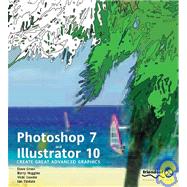
Photoshop 7 and Illustrator 10 : Create Great Advanced Graphics
by Cross, David/Huggins, BarryRent Book
New Book
We're Sorry
Sold Out
Used Book
We're Sorry
Sold Out
eBook
We're Sorry
Not Available
How Marketplace Works:
- This item is offered by an independent seller and not shipped from our warehouse
- Item details like edition and cover design may differ from our description; see seller's comments before ordering.
- Sellers much confirm and ship within two business days; otherwise, the order will be cancelled and refunded.
- Marketplace purchases cannot be returned to eCampus.com. Contact the seller directly for inquiries; if no response within two days, contact customer service.
- Additional shipping costs apply to Marketplace purchases. Review shipping costs at checkout.
Summary
Table of Contents
| Welcome | p. 1 |
| Platform specifics | p. 1 |
| All about this book | p. 2 |
| Files for download | p. 3 |
| Support | p. 3 |
| Knowing your Tools | p. 5 |
| Resolution dependence and independence | p. 5 |
| Designing for print and the web | p. 6 |
| Application integration | p. 8 |
| Advantages of Illustrator | p. 8 |
| Advantages of Photoshop | p. 11 |
| Using the applications in tandem | p. 12 |
| Swapping information between Photoshop and Illustrator | p. 14 |
| Using Illustrator data in Photoshop | p. 14 |
| Opening an Illustrator file from within Photoshop | p. 14 |
| Placing an Illustrator file in a Photoshop image | p. 15 |
| Copying and pasting an Illustrator file into Photoshop | p. 16 |
| Drag and drop method | p. 16 |
| Dragging and dropping paths into the Photoshop Paths palette | p. 17 |
| Exporting a file from Illustrator as a Photoshop (PSD) file | p. 17 |
| Using Photoshop data in Illustrator | p. 18 |
| Opening a Photoshop file from within Illustrator | p. 18 |
| Opening a Photoshop generated EPS from within Illustrator | p. 20 |
| Opening a Photoshop generated PDF from within Illustrator | p. 21 |
| Drag and drop method | p. 22 |
| Copying and pasting a Photoshop file into Illustrator | p. 23 |
| Exporting Photoshop paths for use in Illustrator | p. 24 |
| Placing a Photoshop file in an Illustrator graphic | p. 24 |
| Which program to use | p. 25 |
| Simple vector graphics | p. 25 |
| Complex vector graphics and illustrations | p. 26 |
| Graphs and charts | p. 26 |
| Maps and technical drawing | p. 26 |
| Painting | p. 27 |
| Type | p. 27 |
| Web page design | p. 28 |
| Web graphic design | p. 28 |
| Rollovers | p. 28 |
| SVG graphics | p. 28 |
| Animation | p. 28 |
| Data-driven graphics | p. 29 |
| Mixed formats--vectors and pixels | p. 29 |
| Blending components and images | p. 29 |
| Scanning images | p. 30 |
| Pixel-based artwork | p. 30 |
| Image color correction | p. 30 |
| Image correction--removal of unwanted objects | p. 30 |
| Spot colors | p. 30 |
| Duotones and sepia tones | p. 30 |
| Summary | p. 31 |
| Conclusion | p. 33 |
| Illustrator and Photoshop in Tandem | p. 35 |
| Setting cross-application preferences | p. 35 |
| Setting file saving options for native PSD files | p. 35 |
| Setting file saving options for native AI files | p. 36 |
| Managing color across the applications | p. 37 |
| Why do we use Color Management? | p. 37 |
| How does a Color Management System work? | p. 38 |
| Consistent color between Illustrator and Photoshop | p. 39 |
| Calibrating your monitor | p. 40 |
| Choosing Photoshop color settings | p. 45 |
| Understanding the Working Space profiles | p. 47 |
| Choosing Color Management policies | p. 48 |
| Specifying how to be alerted to missing or mismatched profiles | p. 49 |
| Managing conversion options | p. 50 |
| Understanding the rendering intent options | p. 50 |
| Perceptual | p. 51 |
| Saturation | p. 51 |
| Absolute Colorimetric | p. 51 |
| Relative Colorimetric | p. 51 |
| Using Black Point Compensation when converting images | p. 51 |
| Saving files with embedded profiles | p. 52 |
| Converting and assigning profiles | p. 52 |
| Viewing the embedded profile | p. 52 |
| Using the Assign Profile command | p. 53 |
| Using the Convert Profile command | p. 53 |
| Choosing Illustrator color settings | p. 55 |
| Changing profiles in Illustrator | p. 56 |
| Saving custom Color Management Settings | p. 57 |
| To Color Manage or not, that is the question | p. 59 |
| Soft proofing your colors | p. 60 |
| CMYK vs RGB: Viewing print simulations | p. 60 |
| Mac vs Windows: Viewing web simulations | p. 60 |
| Displaying soft proofs in Photoshop | p. 61 |
| Creating a custom soft proof setup in Photoshop | p. 63 |
| Displaying soft proofs in Illustrator | p. 65 |
| Creating a custom soft proof setup in Illustrator | p. 66 |
| Conclusion | p. 67 |
| The Building Blocks | p. 69 |
| Layers | p. 70 |
| Photoshop layers | p. 70 |
| Structuring a document | p. 70 |
| Layer blending modes | p. 75 |
| Layer clipping groups | p. 79 |
| Complex layer combinations | p. 81 |
| Illustrator layers | p. 82 |
| Layer blending modes | p. 84 |
| Layer Clipping Masks | p. 86 |
| Masks | p. 89 |
| Photoshop Layer Masks | p. 89 |
| Illustrator Opacity Masks | p. 94 |
| Illustrator Clipping Masks | p. 96 |
| The power of vectors | p. 98 |
| Vectors and Photoshop | p. 98 |
| Vector tools in Photoshop | p. 99 |
| Vectors and Illustrator | p. 102 |
| Channels | p. 103 |
| Selection storage with Alpha channels | p. 107 |
| Color correction | p. 115 |
| Components and re-purposing | p. 128 |
| Brushes | p. 128 |
| Illustrator brushes | p. 128 |
| Photoshop brushes | p. 131 |
| Shapes | p. 134 |
| Styles | p. 137 |
| Illustrator styles | p. 137 |
| Photoshop styles | p. 142 |
| Gradients | p. 146 |
| Creating custom gradients | p. 146 |
| Patterns | p. 148 |
| Illustrator patterns | p. 148 |
| Photoshop patterns | p. 156 |
| Actions | p. 164 |
| Achieving effects without presets | p. 173 |
| Vector shadows in Illustrator | p. 173 |
| Photoshop shadows | p. 175 |
| Reflections and shading | p. 179 |
| Reflections | p. 179 |
| Shading | p. 183 |
| Working with type | p. 185 |
| Illustrator type | p. 185 |
| Text blocks | p. 185 |
| Text Wrap | p. 186 |
| Tabs, rows, and columns | p. 188 |
| Photoshop type | p. 189 |
| Paragraph text | p. 190 |
| Type tips | p. 191 |
| Changing the color of highlighted text | p. 191 |
| Editing multiple type layers | p. 193 |
| Browsing through fonts | p. 194 |
| Conclusion | p. 195 |
| Creating a Corporate Identity | p. 175 |
| The scenario | p. 176 |
| Creating the body of the guitar with the Pen tool | p. 177 |
| Creating the neck of the guitar | p. 179 |
| Creating the other half of the guitar | p. 180 |
| Combining all the shapes with Pathfinders | p. 181 |
| Creating the ellipse | p. 183 |
| Combining the guitar and ellipse | p. 184 |
| Creating the musical notes | p. 191 |
| Rotating the musical notes around the guitar | p. 194 |
| Adding the text | p. 196 |
| Working with Photoshop images in Illustrator | p. 205 |
| Placing files | p. 206 |
| Managing linked and embedded images | p. 207 |
| Updating links through the Links palette preferences | p. 207 |
| Creating clipping masks | p. 208 |
| Creating complex clipping masks | p. 210 |
| Conclusion | p. 211 |
| Building a company web site | p. 213 |
| Preparing the logo using Illustrator | p. 215 |
| Adding further elements in ImageReady | p. 218 |
| Slicing the image | p. 224 |
| Editing rollover states | p. 228 |
| Changing the animation speed | p. 232 |
| Assigning URLs to slices | p. 232 |
| Optimizing images for the web | p. 234 |
| Compressed file formats | p. 234 |
| Other animation techniques | p. 241 |
| Creating SVG web graphics | p. 249 |
| Fonts | p. 251 |
| Data Driven Graphics | p. 253 |
| Understanding the use of variables | p. 255 |
| Defining a Pixel Replacement variable | p. 257 |
| Defining a Text Replacement variable | p. 259 |
| Defining a Visibility variable | p. 259 |
| Using Data Sets | p. 260 |
| Editing the default Data Set | p. 260 |
| Creating a new Data Set | p. 261 |
| Previewing Data Sets | p. 262 |
| Modifying Data Sets | p. 263 |
| Replacing an image using variables | p. 264 |
| Editing text in a text variable | p. 264 |
| Conclusion | p. 265 |
| Producing Packaging Artwork | p. 267 |
| The scenario | p. 267 |
| Adding images in Photoshop | p. 277 |
| Creating flattened artwork from the layered original | p. 284 |
| Quick keyboard commands to create artwork | p. 285 |
| Creating the illusion of dimension | p. 289 |
| Mapping flat artwork to an image in Photoshop | p. 297 |
| One step beyond | p. 308 |
| Creating two-color artwork | p. 310 |
| Conclusion | p. 320 |
| Managing files with WebDAV | p. 323 |
| Working with WebDAV | p. 324 |
| What is XML? | p. 327 |
| From HTML to XML | p. 327 |
| Beyond hypertext | p. 328 |
| Some rules of XML | p. 328 |
| Structured appeal | p. 329 |
| Attributes of elements | p. 330 |
| Element or attribute? | p. 330 |
| Separating presentation and content | p. 331 |
| Self-documenting data | p. 332 |
| Brief introduction to SVG | p. 333 |
| Installing an Adobe SVG viewer | p. 333 |
| A first SVG document | p. 334 |
| Making it move | p. 335 |
| Index | p. 339 |
| Table of Contents provided by Syndetics. All Rights Reserved. |
An electronic version of this book is available through VitalSource.
This book is viewable on PC, Mac, iPhone, iPad, iPod Touch, and most smartphones.
By purchasing, you will be able to view this book online, as well as download it, for the chosen number of days.
Digital License
You are licensing a digital product for a set duration. Durations are set forth in the product description, with "Lifetime" typically meaning five (5) years of online access and permanent download to a supported device. All licenses are non-transferable.
More details can be found here.
A downloadable version of this book is available through the eCampus Reader or compatible Adobe readers.
Applications are available on iOS, Android, PC, Mac, and Windows Mobile platforms.
Please view the compatibility matrix prior to purchase.
